How to Add SVG Backgrounds in GIMP
By Anthony McGuigan 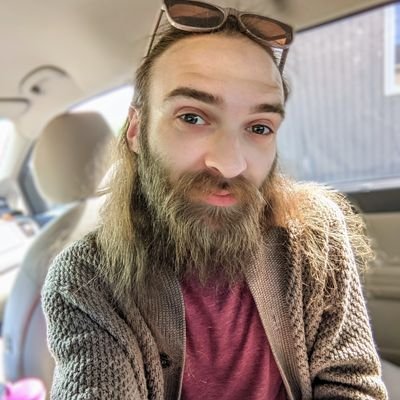 Apr 14, 2022
Apr 14, 2022
GIMP is a free, open source alternative to photoshop. For many people, GIMP is an entry point to graphic design.
In this quick tutorial, we’ll show how to get and apply SVG Backgrounds in GIMP. As well as cover when and why you would want to use SVGs instead of JPGs or PNGs.

SVGs are fantastic to use in designs, because they can stretch and be manipulated without pixelating. Unlike PNGs and JPGs that lose quality the larger you stretch the image.
Where to Download GIMP
GIMP is a fantastic tool for beginner designers that don’t have the budget for a tool like Photoshop.
Or for bloggers who want to create original cover images instead of relying on images they can find. (Besides, you should really think twice before using other people’s images.)
GIMP is available to download here.
Where to Find SVG Backgrounds
You can download backgrounds from svgbackgrounds.com.
To download one, just select the background you want, click “Export” and then click “SVG” as your download type.
How to Import SVGs into GIMP
With your SVG file downloaded, you can “open” it directly in GIMP and start a new project.
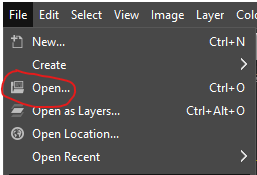
If you want to add it to an existing design, use “open as layer” and select your svg file.
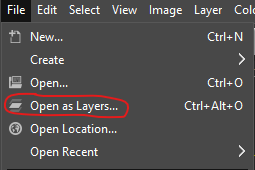
That will add your background to the layers of your project. Drag it to the bottom to be in the background.
Why Use SVGs?
Once added to your design, an svg can be resized and manipulated without losing quality or pixelating.
For brands and creators, SVGs can create seamless branding across platforms. Your posts’ backgrounds can look the same — regardless of the platform’s requirements.
For web designers, SVGs are exceptionally helpful for web page backgrounds. Since they are capable of scaling without damaging quality, the web page will look good across any device that opens it — regardless of screen size.
SVG file sizes are also considerably smaller than PNGs and JPGs, making them useful for web designers, bloggers, brand designers and media kits.
About the author
Anthony McGuigan
Writer at InTakeCreate.com.
Author of the Creator's Notes Newsletter

Hey, I'm Matt , the creator behind SVG Backgrounds. I produce free and paid resources every month, sign up for alerts.